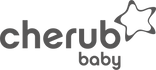Step 1
Change your video resolution setting on your phone to the lowest resolution setting (but no lower than 720p)
Step 2
Shoot your video. Try to limit it to under 30 seconds where possible.
Step 3
Upload your video. Videos on new phones tend to save as quite large files so here are some tips for how you can send.
- Launch the Photos app on your iPhone or iPad
- Tap the video you want to link to.
- Next, tap the Share Sheet button at the lower left corner of the screen.

- Tap the Copy Link button in the third row of the Share Sheet.
- Wait a moment while iCloud prepares your link.

- Paste the link into the fault/problem section of the claim form along with a detailed description of the fault.
- *Also upload a photo of the product (even if that doesn’t show the fault) under “Photo of Fault (5MB Limit) as this is a required field.