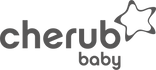Step 1
Change your video resolution setting on your phone/tablet to the lowest resolution setting (but no lower than 720p)
Step 2
Shoot your video. Try to limit it to under 30 seconds where possible.
Step 3
Upload your video. Videos on new devices tend to save as quite large files so here are some tips for how you can send.
- Open your phone’s photo gallery app. Samsung users should look for “Gallery” and stock Android users should look for “Photos” (aka Google Photos). Other phone manufacturers will follow similar naming.
- Find the video you want to share.
- Long-press on that video. In some apps, a text menu will pop up; choose Share. In other apps, you’ll need to find the Share icon and tap on it. (It looks like the letter “V” with dots, rotated clockwise to the right.)
- You can choose to share a link directly to an app, or to copy the link. Choose to copy the link”

- Paste the link into the fault/problem section of the claim form along with a detailed description of the fault.
- *Also upload a photo of the product (even if that doesn’t show the fault) under “Photo of Fault (5MB Limit) as this is a required field.
Having trouble getting these steps to work in your phone’s default gallery app? Google Photos is available to everyone to download in the Google Play Store—so you can use this app specifically for sharing video files.